How to delete files completely by computer
During the daily use of computers, we often delete some unwanted files. However, a simple deletion operation does not completely clear the file data, which means that the file may be restored, bringing the risk of privacy leakage. This article will introduce in detail how to completely delete files to ensure that data cannot be recovered.
1. Why can’t ordinary deletion completely clear files?
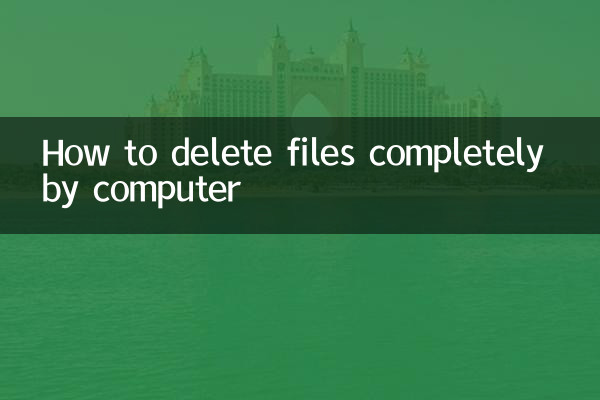
When we delete the file by right-clicking or "Shift+Delete" shortcut key, the system simply removes the file's index information from the file system, and the actual data of the file is still stored on the hard disk. As long as it is not overwritten by new data, these files may be restored by professional tools.
| Delete method | Data Residual Risk | Difficulty in recovery |
|---|---|---|
| Normal deletion (put into the recycling bin) | high | Low |
| Shift+Delete (Delivery) | middle | middle |
| Completely delete (overwrite data) | Low | high |
2. Several ways to completely delete files
1. Use the file crushing tool
The file shredding tool ensures that it cannot be recovered by overwriting the file data multiple times. Here are some commonly used file crushing tools:
| Tool name | Support system | Number of coverages |
|---|---|---|
| Eraser | Windows | Up to 35 times |
| CCleaner | Windows | Customize |
| BleachBit | Windows/Linux | Customize |
2. Use the command line tool
For users familiar with the command line, you can completely delete the file using the following command:
Windows system:Use the "cipher" command to overwrite free space.
Linux system:Use the "shred" command to overwrite the file data.
3. Format hard disk or partition
If you need to completely clear data from the entire hard disk or partition, you can format it. However, please note that normal formatting may still leave recoverable data, and it is recommended to select "full formatting" or use professional tools.
3. Things to note when deleting files completely
1.Back up important data:After completely deleting the file, it cannot be restored. Please make sure that the data has been backed up before operation.
2.Select the number of coverages:For ordinary users, 1-3 coverage can meet the needs; for high security requirements, it is recommended to have more than 7 times.
3.Specialities of solid state drives (SSDs):The storage mechanism of SSD is different from that of traditional hard disks. Deleting files thoroughly may require enabling TRIM functionality or using special tools.
4. Popular topics and hot content
Here are the hot topics related to data security in the past 10 days:
| topic | Popularity index | Related events |
|---|---|---|
| Data breach incident | high | User data leaked in a well-known company |
| Privacy protection tool | middle | New file crushing tool released |
| Hard disk recovery technology | Low | Researchers discover new data recovery methods |
Summarize
Deleting files thoroughly is an important step in protecting privacy. By using professional tools or command-line commands, you can ensure that file data cannot be restored. At the same time, users should choose the appropriate number of coverages and tools according to their own needs, and pay attention to the particularity of solid-state drives. Hope this article helps you better manage sensitive data in your computer.
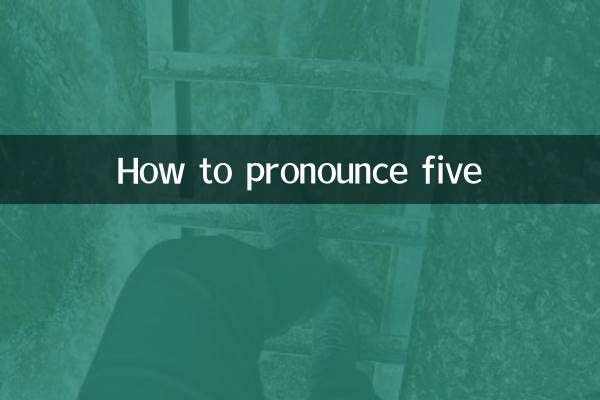
check the details
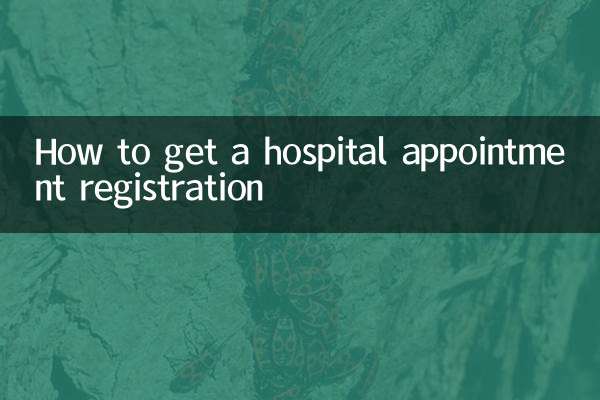
check the details